Forum
arkadalar
virtual olarak calisan bir server 2003 std makina uzerinde webserver ve dhcp calisiyor , son 3 gundur surekli virtual memory minimum too low uyarisi veriyor ,
sorunu nasil cozebiluirz ?
Alıntılar, Genel olarak disk tarafından kaynaklanıyor gibi.
Page File ayarları
XP'nin hiç bir zaman bellek yetersizliği durumuna düşmemesi gerekir.
Eğer Task Manager'da, Commit Charge alanında Total ve Peak değerleri,
Limit değerine yaklaşıyorsa bilgisayarın RAM belleği yetersiz kalıyor,
Windows Page File'ı da sonuna kadar kullanıyor demektir.
Bu durumda önce Page-File ayarlarına bakmanız gerekiyor. Windows gerçek
ram miktarına göre bir Page-File önerisinde bulunur, bu öneri
çerçevesinde bir Page-File boyutu belirlemek gerekir.
RAM miktarının olması gerekenden çok daha az olduğu bir sistemde,
"nasılsa benim diskimde yer çok" diye çok büyük bir Page-File
oluşturmanın bir faydası olmaz. Çünkü windows'un verimli olarak
kullanabileceği takas dosya boyutu sistemde takılı RAM miktarı ile
orantılı bir sayıdır. Bu nedenle bazı durumlarda, gerçekten de sisteme
ek RAM takılması gerekiyor olabilir.
Şimdi takas dosyasının nasıl ayarlandığına bakalım

Control-Panel>System
Veya My Computer üzerine sağ tık>Properties
Advanced>Performance>Settings

tab:Advanced
Virtual Memory alanında şu anda geçerli takas dosya boyutunu görüyoruz (örnekte 192 MB).
Change ile değiştirebiliriz.

Normalde Windows Paging File'ı C: sürücüsünde oluşturur. Eğer C:
sürücüsü yerine başka bir disk kullanmak istiyorsanız bunu
seçebilirsiniz.
Custom Size
Bu seçenekte, takas dosyasının boyutunu kendimiz ayarlıyoruz. Initial
size takas dosyasının ilk oluşturulacağı değerdir. Kullanım arttıkça bu
dosya Maximum size alanında belirtilen değere kadar çıkabilir.
System managed size Bu seçenek ile takas dosyasının boyutunu belirleme işini XP'ye bırakabiliriz.
No paging file "Takas dosyası kullanma." demektir. Bu seçeneği seçmeyin.
DostLarım
Olayı Özetlicek Olursam 256 mb. ram ı Olan Bir İnsan virtual Memory yi
Ayarlarken endüşük Değer Olarak Ram in İn Yarısı Yani:128
En Yüksek Değer Olarakta Ram inin 1,5 Katını Yani 384 mb.
kullanmalıdır.Virtual Memorynin Aşırı Yükselmesi Windows da Yawaşlamaya
Yol Açabilir.
-------------------------
Here is what happening when you have a warning sign showing " virtual
memory is low warning". Your computer uses physical memory, aka RAM,
and virtual memory. Virtual memory is used to simulate more RAM when
your computer is reaching its maximum CPU and RAM usage. It very
similar to a bucket filling up with water. If your CPU needs water you
can bring this resources to it. But your bucket size is limited. The
more programs you use and disk space the more water is needed. But you
can only deliver the set amount of water because your bucket size is
limited. The bucket is your RAM. However, you can use a spare bucket to
quickly to help meet the demand. The virtual memory is that spare
bucket.
You can change your virtual memory by altering amount of free resources
for your computer to use for it, in a sense making the spare bucket
bigger. Virtual memory uses free space as a resource. So you can change
the the amount free space reserved for the Virtual memory.
When you get to the Virtual Memory menu select the Custom Size check
box. Then choose the initial size and the max size. Depending on how
much free space you have you can choose what that amount of free space
you want. If you are still confused the link below has a visual step by
step instructions.
1.Click Start, and then click Control Panel.
2.Click Performance and Maintenance, and then click System.
3.On the Advanced tab, under Performance, click Settings.
4.Under Virtual memory, click Change.
5.Under Drive [Volume Label], click the drive that contains the paging file that you want to change. In most computers its C:
6.Under Paging file size for selected drive, click to Custom size check
box. You can enter the amount of memory you would like to reserve for
Virtual memory by entering the initial and maximum size.
7.Click Set
Hot tip: Keep the initial and maximum size the same to cut down on your
CPU access. This will stop your CPU from constantly change your Virtual
memory paging size. Also set the size 1.5 times higher than your
physical memory.
-------------------------------------
http://www.askdavetaylor.com/how_can_i_fix_too_little_virtual_memory_in_windows.html
I'm going to assume you're running Windows XP,
and seeing a message stating "Your system is low on virtual memory.
Windows is increasing the size of your virtual memory paging file."
Unless you have very little physical memory (RAM) in your system, this
message is indicative of a buggy application with a memory leak.
A memory leak is a common problem caused by poorly written or poorly
debugged applications where they continually use more and more memory
until you shut down the program, end the process manually or restart Microsoft Windows.
Virtual memory, also known as a page file or swap file, is a file on your hard drive (C:\pagefile.sys
by default) that Windows and applications use in addition to physical
memory (RAM) as needed. The default and recommended size of this file
is 1.5 times the amount of physical memory. Virtual memory
is the sum of physical memory and the page file. So if your computer
has 512 MB RAM, it will have a 768 MB page file by default, for a total
of 1.25 GB of physical + virtual memory.
Finding the source of the problem
First you need to determine which application is causing the problem.
Hit Control-Alt-Delete to bring up Task Manager (on certain XP
Professional configurations you'll need to click the Task Manager
button after hitting Control-Alt-Delete). You can also access Task
Manager by holding down Control and Shift and pressing Escape.
Go to the Processes tab in Task Manager. Here you will see a list of
all the processes (applications or parts thereof) that are running on
your system. You will see the memory usage here, but in my experience
this very rarely has anything to do with problems running low on
virtual memory.
Click View, Select Columns.
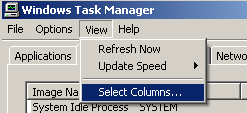
Check the Virtual Memory Size box, as circled in the screen shot below and click OK.
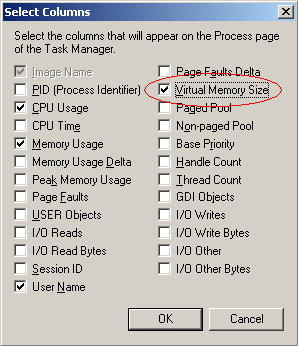
Now you have a VM Size column in your Processes tab. Click the top
of the VM Size column (as circled below) twice to arrange the processes
by their VM Size from largest to smallest.
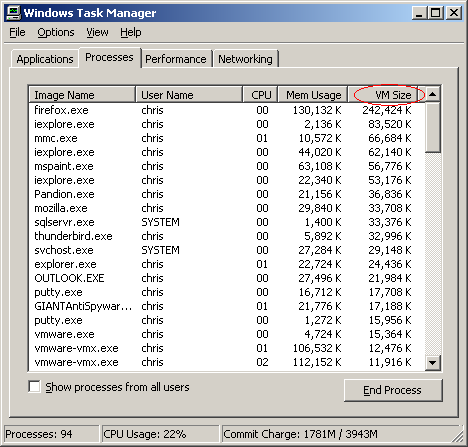
You'll see in this Task Manager shot that Mozilla Firefox is taking up the most virtual memory at about 237 MB, with Internet Explorer
the next biggest at about 81 MB. (the number of KB divided by 1024
equals MB) For both, this is the consequence of leaving them open for
more than a week straight. Almost every application will use more
memory the longer you keep it open, though some are worse than others.
This is one reason that Windows becomes more and more unresponsive the
longer you keep it running, and why you end up eeding to restart your computer periodically.
Once you determine which process is using more virtual memory than
it should, you need to determine what the process is. Some are pretty
obvious, like winword.exe is Microsoft Word, iexplore.exe is Internet
Explorer, and so on. Others aren't so obvious. The best way to
determine the source of a specific process is to use a search engine to
search for the Image Name as shown in Task Manager.
Resolution
Now that you know which application is causing the problem, let's resolve it.
One common thing to try is to uninstall and reinstall the offending application if possible. Searching
the Internet, and checking the support site of the software vendor
would be the next two steps I would try. Without knowing which
application is at fault, it's difficult to recommend a specific
solution.
Teşekürler. Paylaşım için.


