Forum
IBM x226 Server Üzerine (73.6 Scsi Diske) Windows 8 Kurdum Tüm Driverlerini Tanıttım Serveri Shutdown Yapıyorum 1 dakıka bekliyorum ve tekrar açtığımda DPC_WATCHDOG_VIOLATION hatası veriyor ancak serveri restart edince herhangi bir problem olmuyor ayrıca bu hatayı düzeltmek için bekilyorum tekrar kapanıp acılıyor oı zamanda bir problem olmuyor acaba neden kaynaklanıyor olabılır
Merhaba hata ile daha önce karşılaşmadım. biraz araştırdım aşağıdaki bilgiler umarım işinize yarar.
Alıntıdır.
DPC_WATCHDOG_VIOLATION
DPC_WATCHDOG_VIOLATION may appear under another error name, but with a code of 0×133.
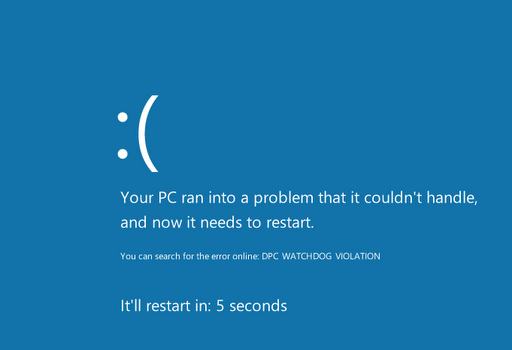
This BSOD has to do with your solid state drive.
How to Fix This BSoD
DPC_WATCHDOG_VIOLATION is very common if you have a Solid State Drive
(SSD) in Windows 8. Many SSDs can’t handle Windows 8 correctly until
you update the firmware on the drive. Firmware means memory and code on
the device itself that controls it. The newer the firmware, the more
likely it is to handle something new. (For example, if you own a Blu-Ray
player, odds are you’ve updated it at least once through the Internet.
That’s firmware.)
To update the firmware of your SSD, you first need to retrieve the model number.
- Press Windows Key + X to bring up the Power User menu
- Click Control Panel
- Click System when viewing by Small Icons
- Click Device Manager
- Click the arrow next to Disk Drives
- Record the model number and Google it along with the word “firmware”
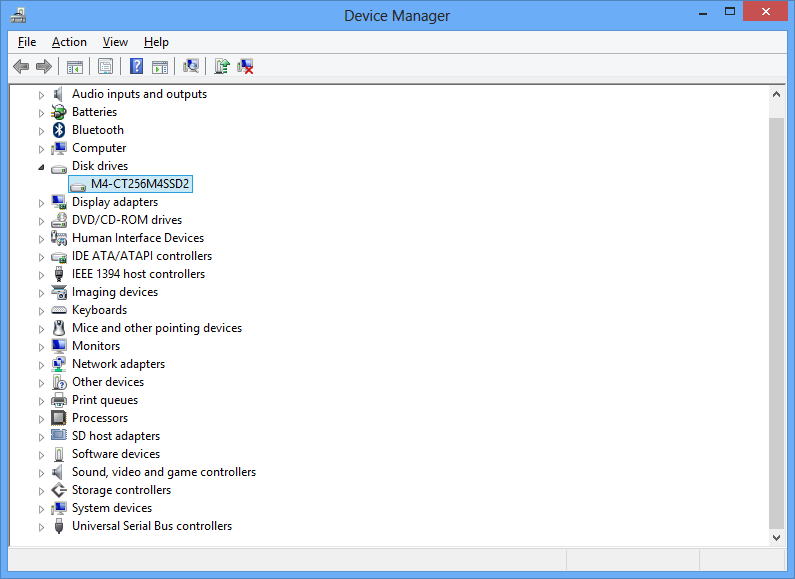
You can find your SSD’s model number here.
Choose the manufacturer’s site, if available. In my case, I had a
Crucial drive, and I was able to find clear PDF instructions and a file
that auto-updated my firmware.
Once you perform this update and reboot, you shouldn’t get the error anymore.
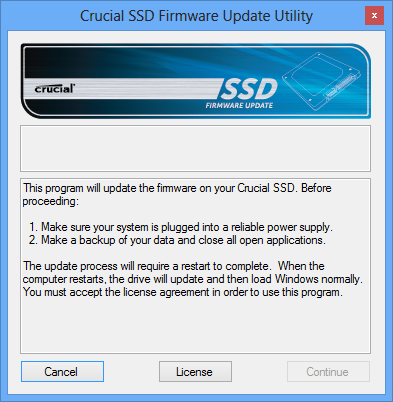
Some manufacturers auto-update firmware.
If you Don’t have an SSD Drive
We’ve been seeing this issue even on Windows 8 PCs that don’t have
solid state drives. If your drive is more than 256 gigabytes, it’s
likely it’s a traditional hard drive.
In this case, update all the drivers on your PC. Run Windows Update, and also try to update all the drivers on your PC with one click.
More Information from Microsoft
Here’s a page
on Microsoft’s website about this specific BSoD error. It’s pretty
technical, but worth checking out if the above solutions don’t work.


